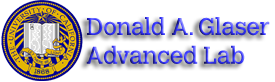Physics Campus Computer Policy
PDF version
Contents |
Physics Campus Computer Policy
- The complete University of California at Berkeley computer use policy is available online at: [Campus Computer Policy]
- How to use the Physics 111-Lab Computer Network. Please purchase before coming to class your own personal USB 2- minimum size of 8GB THUMB Drive for file storage.Save files to your My Documents folder and back them up to your Thumb drive.
Logging into the Physics-111 Lab
- When enrolled in the course, Go to bCourses home page and Fill Out the Signature Card before coming to the 111-Lab. (Note: 111-Lab computer account Logins are created from this information and takes about 24 hours to be activated). Your CalNet Login name (Friendly Name) will be used with your own password phrase to log into the computers. In the 111-Lab, log into the Windows log-in screen for the CalNet authentication for the CAMPUS servers.)
- Check to see if your picture is available on the bCourses site, or bring a PASSPORT type of PHOTO to the Lab and turn your photo into 111-Lab staff, not your passport.
- Download your copy of the Instrumentation Lab Syllabus or the Advanced Lab Syllabus then go to the video for your particular experiment Videos and view experiment online. Go to the navigation bar on the left side and download your material and get the experiment details.
Where is everything on the 111-Lab computer network?
- Write-ups for Instrumentation and Advanced Labs are on the Physics 111-Lab Website Click on the Instrumentation Lab or the Experimentation Lab picture. All of the shared items are located on the 111-Lab computers on the U: Drive in your My Computer folder. (For the Advanced Lab experiments click the three letter abbreviation of the lab you want to access the page for a particular lab. View the video for each experiment you are doing and any safety videos (Laser or Radiation Safety)
- Reference Reprints (in pdf format), Instrumentation and Advanced Data Sheets, equipment manuals, and other useful references are located on the UC Berkeley Library Site (CalNet ID Name and Password required). Safety manuals and videos are on-line from the main Web Site.
- References for Instrumentation ie; Multisim, are located in the folder 111 Lab share on the 111-Lab Network drive in the BSC Share folder.
- Save your work in your own My Documents folder or your Desktop these folders are backed up and will follow you no matter which computer you log onto in the 111-Lab. For safety you should Back-up your own files onto your 8GB USB THUMB DRIVE. Copy any file you plan to edit to My Documents before you open it. (An easy way to do this: right click on the file you want to copy, select 'Send To->My Documents' from the context menu.)
The 111 Advanced Lab Website is available from outside the lab at Advanced Lab. You must be in the lab to access the 111-Lab shared folders or the radiation safety video, all other videos are available from outside the 111-Lab.
How do I analyze my data?
Microsoft Office with Excel is available on all lab PCs. The Matlab Program is available on your computer desktop in the 111-Lab.
- No Matlab remote access is available.
- Matlab is available on all computers in the 111-Lab running a minimum of Windows 7. You can download some useful Matlab macros from the 111 Lab Library Site or the Advanced Lab MatLab Site.
How do I learn Matlab?
Visit one of the many excellent online introductory guides such as:
- http://math.ucsd.edu/~driver/21d-s99/matlab-primer.html
- http://www.indiana.edu/~statmath/math/matlab/gettingstarted/printable.pdf
- http://users.rowan.edu/~shreek/networks1/matlabintro.html).
- If you don’t like any of those, try a Google search with the key phrase ‘Matlab (Introduction or Primer or "Getting Started")’.
- If you are good with computer languages, you can probably pick up most of what you need just by looking at the examples. Run Matlab (Start->All Programs->Matlab 2012b ->Matlab R2012b) and type ‘help help’ into the command window for basic information.